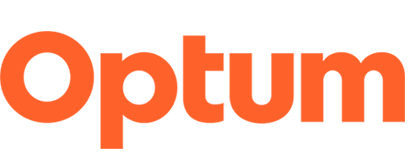Find your location or provider and schedule an appointment today.
See a doctor through Virtual Care
Your appointment will be just like it would be at the doctor’s office, but on video call. You’ll be able to see a doctor online for:
- Primary care, including internal medicine, family medicine, pediatrics and OB/GYN
- Specialty care across more than 20 services
- Help with minor medical problems
- Follow-up visits
- Answers to questions
- New prescriptions or refills
- Easy, often same-day appointments
Our virtual care team will give you “white glove” service to help you get set up correctly before your visit. We’ll make sure there won’t be any technical problems to get in the way of your care.
At the time of your virtual visit, you can connect with your doctor quickly and easily in a safe and secure manner.

Virtual urgent care
If you are a patient that resides in the state of New York, you can now enjoy our urgent care services from the comfort of your own home.
Please Note: At this time, virtual visits can only be provided to patients who are physically located in New York at the time of service.